Disclosure: We are a professional review site that receives compensation from the companies whose products we review. We test each product thoroughly and give high marks to only the very best. We are independently owned and the opinions expressed here are our own.
 Even though I spend most of time designing, I am still a blogger. As a blogger, I am constantly looking for ways to streamline my content creation and find the multimedia needed for each article. For me this is the worst part, of the article creation process. There are a variety places to find what you need. It isn’t as simple as slapping down videos and images to keep people on your site. At first this helps your bounce rate, but eventually your return visitors get tired of it and start looking other places to find what they are looking for. In order to keep your readers coming back for more and keeping your bounce rate low, you need relevant images and videos.
Even though I spend most of time designing, I am still a blogger. As a blogger, I am constantly looking for ways to streamline my content creation and find the multimedia needed for each article. For me this is the worst part, of the article creation process. There are a variety places to find what you need. It isn’t as simple as slapping down videos and images to keep people on your site. At first this helps your bounce rate, but eventually your return visitors get tired of it and start looking other places to find what they are looking for. In order to keep your readers coming back for more and keeping your bounce rate low, you need relevant images and videos.
Before you go out and start grabbing videos and images, you need to keep in mind that they need to be related to your article and should never just load up tons of images and videos unless its some sort of inspiration post. When looking for content, try and find things related to your keywords or an image that is related to your content. For me this can be hard. I can find videos, but I generally forget or just do not want to spend the time looking for a good video to go with a post. As for images, this gets hard. I generally look on Flickr or several other free image sites. Even with hundreds of pictures available it still can be hard to find something that goes with your article.
Wouldn’t it be great if we had a way for WordPress to suggest an image, video, or links that will add more to your content? If you are looking for a way for WordPress to help with adding conent, I found a WordPress Plugin that can help with this. The plugin is Insights. I found the plugin in an article over at Famous Bloggers earlier this week and have been using it for the last few days.
What is Insights?
Insights is a powerful WordPress plugin that is designed to help add more content your articles. The plugin will increase your productivity by speeding up your process of finding quality content for your articles. To help speed up the search, Insights uses a dynamic AJAX interface which loads information that is relevant to your post within seconds. Insights allows you to;
- Interlink posts
- insert Wikipedia pages
- Search Google, Google News, Google Blog, and Google Books
- Insert Google maps
- Insert YouTube Videos
- Insert Flickr images
How to Install Insights
Installing Insights is very easy to install. The easiest way to install Instights is through your admin panel in WordPress. You will need to navigate to the plugin section. Click on Add New Plugin >>>Search for Insights >>> click on Details for Insights >>> Click Install >>> Activate.
How Easy it to Configure?
Configuring Insights is easy. Once you have activated the plugin, click on click Insights under the settings on the left sidebar. Once inside the settings, you will have very little to do. If you want, you can leave the defaults alnone. They work fine. But if you have an older site, I would change the default search results for “my blog” to 10 or 20 results. But the rest of the setting should be fine. If you have a Google Maps API key, you would enter on this page as well.
How is Easy Is It to Use Insights?
As mentioned before, Insights is super easy to use. All you need to do is highlight a set of words and then enter those words into the search field that will be below your content form of the creation/edit post part of WordPress. Then select what area you want to search. Below is an example how I would use Insights on one of my fan art articles.
Image Search
 As you can see from entering in Captain America, it is searched Flickr for images tagged with the words Captain America. Once you find the best images, you can click on them and it will add them where your cursor is positioned. If you have words highlighted it will replace those words with images.
As you can see from entering in Captain America, it is searched Flickr for images tagged with the words Captain America. Once you find the best images, you can click on them and it will add them where your cursor is positioned. If you have words highlighted it will replace those words with images.
Video Search
 Doing video works the same way as image search, but when you select a video and it opens a preview of the video. Once you view it and want to added then just click the add button.
Doing video works the same way as image search, but when you select a video and it opens a preview of the video. Once you view it and want to added then just click the add button.
Link Search
 Add links through the link search works the same for My Blog, News, Books, or Wikipedia. Once you find the right link you can click on it to view the link. Once you are finished reading that article, you can then click to insert the hyperlink to the word you have highlighted. Unlike some link suggestion plugins, this plugin does not add in useless junk code into the hyperlink code. Its clean and simple, just like the plugin..
Add links through the link search works the same for My Blog, News, Books, or Wikipedia. Once you find the right link you can click on it to view the link. Once you are finished reading that article, you can then click to insert the hyperlink to the word you have highlighted. Unlike some link suggestion plugins, this plugin does not add in useless junk code into the hyperlink code. Its clean and simple, just like the plugin..
Final Thoughts
Overall the plugin is a great tool. If used correctly, you should be able to add more content, and find articles on your site that are related to your current posts. I have tried several other plugins that are like Insights but they are either to many features making it hard to use or adds extra junk code to your posts that is not needed.
Anyone else using this plugin? What are your thoughts?
Image Source: Flickr



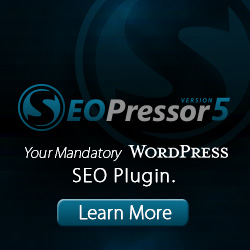

Great detailed explanation of the Insights plugin, especially the screenshots help a lot. I will have to try it on my site. Thanks James.
Thanks Fiona, so far I really like it. I am going through some of my older posts and making updates to them…
Wow! the plugin looks handy and very useful. I wish if something similar is available for Windows Live Writer as I rarely use dashboard to write blog posts. anyway, this is going to be the life saver, I’ll write post upload as draft and add some resources later?
Suresh, I am the same, I rarely use the admin panel to write my posts. I generally write my posts, then upload as a draft or published then go in and make updates using the plugin from the admin panel…. works pretty well.
This is really one of those golden plugins. Thanks for sharing!
Good post to add resources to your blog.Did wonders for me !
thanks for introducing me to such useful plugin!
Sounds like a lite version of Apture which is probably what you refer to as too many features..
Any thoughts on the compatibility of using them both together increasing the ante for bloggers like me?
i wonder what pool the images are drawn from and if there any money for a photographer who can get images loaded into it?
Thanks for sharing this wonderful plugin. I have already activated it on my blog.
Great review! Thank you for sharing James.
Maybe a newbies question… Can I just add the images without any copyright/creative commons, etc. kind of problems?
Anybody with an answer?
Hi Lynn, thanks for stopping.
You can always add any type of images Copyrighted or creative commons. The problem is, if you post images you do not have permission to use (copyrighted) even if its a personal blog or website, you are liable and could be held accountable and be sued for damages. I know a blogger that this happened to. But that’s worse case, in most cases, you will be asked to remove the images.
I always recommend using images that are creative commons – with commercial use as well.
If you must use a copyrighted images, contact the owner of the image and ask for permission.
Hello James,
Thank you for your quick (yet detailed) reply!
One last question if I may ask. The images that can be selected and added on a post by Insight – are those with creative commons with commercial use? Is it as simple as adding an image or do I require to go find the owner of that image?
Thank you once again!