Disclosure: We are a professional review site that receives compensation from the companies whose products we review. We test each product thoroughly and give high marks to only the very best. We are independently owned and the opinions expressed here are our own.
 Are you looking for an any easy way to find related content from your site for the keywords in your articles but are tire of spending a lot of time looking through old articles and not finding one? You known have one, but you can’t seem to find it. If you are, then you are in luck, there several different ways to do that.
Are you looking for an any easy way to find related content from your site for the keywords in your articles but are tire of spending a lot of time looking through old articles and not finding one? You known have one, but you can’t seem to find it. If you are, then you are in luck, there several different ways to do that.
How Find Your Previous Published Related Content
1. Insights WordPress Plugin
One way is to simply add the Insights plugin and you will have a variety of powerful tools at your fingertips for adding content to your articles. If this plugin doesn’t work for you or you simply do not like it, then there is another way.
2. Use the WordPress Editor Hyperlinking Tool to Find Related Content
Another great way to find related content from your site is to use the new feature in your Hyperlink tool in the WordPress Editor. This new feature gives you a quick and easy way to find articles by simply highlighting a string of text (usually your keywords) and enter those words in the search field. It will return every article you have published that is related to those keywords.
How to Use the WordPress Editor to Find related Content
To learn how to use this new feature, check out the tutorial I wrote over at WordPress junkies. It will go into detail on how use the new features.
Image Source: Iconfinder


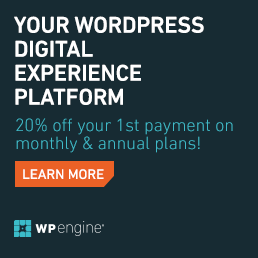
Very interesting, I will zip on over and check out your suggestions and give them a try.
The WP editor hyperlinking tool makes it very easy to find your old published articles or other related articles without necessarily having to dig them with your bare hands. I just love the way WP works.