Disclosure: We are a professional review site that receives compensation from the companies whose products we review. We test each product thoroughly and give high marks to only the very best. We are independently owned and the opinions expressed here are our own.
 After all the issues with Facebook and their privacy settings issues, I thought I would share with everyone how you can set your privacy settings and block those from seeing your private information or even filter out what status updates and images you add by setting up friend lists.
After all the issues with Facebook and their privacy settings issues, I thought I would share with everyone how you can set your privacy settings and block those from seeing your private information or even filter out what status updates and images you add by setting up friend lists.
Why Would You Want Privacy On Facebook
When I first started using Facebook, I had everything set for private, but as Facebook made changes, they changed or removed certain privacy settings. When this happens, your social stream is open to world. In most cases, social media networks are set to be public and you have set it to private. The theory of having everything open so your friends, family and those that following on other networks can easily find you (stock you) and know what you are doing on those sites is convenient, that’s if you want to share everything. But in general, not everyone wants to know about everything you do online.
Having your profiles open is a great idea, but if you share things, that you wouldn’t your parents or your boss to see, then its not such a great idea. With how easy it is to find people on Facebook or other social media sites, companies are starting to monitor their employee’s social media usage. A lot of times, companies will use Facebook as a way to see if a new applicant is what they want in an employee.
If employer sees you puking your guts out at a party, every picture you have of yourself has a beer in your hand, or you are mouthing off about your job or someone else, then you might get fired or you might not get that job of a lifetime. So if you are sharing these things, make sure you lock your account down and make sure every sharing feature is set to private or share only with your trusted friends.
If your friends share something that is compromising of you, tell them its not cool and have them remove it. Then in the future not to tag you in any images or status a employer might not like. If you think you are locked down, run a scan on your profile by using Reclaim Your Privacy. (Check out my review of this tool.) If you need to make changes and not sure how, keep on reading, its a quick an easy walk through that shows you how to set your privacy settings.
How to Set Your Privacy Settings
With the recent updates to Facebook, setting up your privacy settings is easy, but Facebook didn’t really make it easy for us to find, or how to set them properly. The first thing you need to do is click on your account menu in the top right corner then select Privacy Setting from the drop down menu. Once in your privacy settings you can see how everything is configured. To change these settings, Facebook has an option where you can quickly set everything to options such as everyone, friends of friends, friends only, recommended and custom settings. If you are comfortable with the predefined settings then just click on the one you want and click on Apply These Settings.
What If I Only Want Share Things With Certain People?
When I first started using facebook, it was mostly used for friends, family, and work friends. But after starting Evolutionary Designs, I started using Facebook for not only private use but also for business and blogging friends use. Because of this, I figured there were some personal friends on my list that wouldn’t care about some of my updates and some I wouldn’t want to share with everyone else. To keep things separated, I started filtering my Facebook feed;
First thing I did was create lists for my friends. My Lists are:
- Friends/Family/Work – I put all of my friends, family and work related friend in this list. I only share common updates that those in this list would want to know about. Eventually as my work friends grow, I will create a separate list for them.
- Blogging Buddies – I created this list and put anyone I friend through blogging and that would be interested in my new media and other links I share online.
To create lists for your friends, go into your friend list and at the top right side you will see an option to edit friends. Click on the edit friends buttons, >>> click on the top right create list button >>> Enter the name of your new list >>> add your friends. You will want to create a list for friends, family, work friends, blogging related. Of course, you can always add more groups or use less groups than I. Make sure to name these groups something you will remember, and why there are certain people in each group.
 Next go back to your Privacy Settings and select customize settings. This can be found just below the list of features you can set the privacy settings for.
Next go back to your Privacy Settings and select customize settings. This can be found just below the list of features you can set the privacy settings for.
 On the customize settings page, you can set each feature to share with whoever you want. Next to each feature, you can click on the drop down menu with the lock on it. Click on Custom edit and it will bring up a popup screen.
On the customize settings page, you can set each feature to share with whoever you want. Next to each feature, you can click on the drop down menu with the lock on it. Click on Custom edit and it will bring up a popup screen.  On the popup screen, you can select groups of people can see your status updates and other features. Which networks can see you and hide features from certain people. Select your friends only group.
On the popup screen, you can select groups of people can see your status updates and other features. Which networks can see you and hide features from certain people. Select your friends only group.
Next, you need to add your new list that you created to block those you do not want to see your updates.To add your custom list to the hide from list, In the field next to “These people” type the name of your group. Once it finds your group, select and save your settings. Now only people in your selected groups will be able to see your status updates. 
Now That Certain People are Blocked, How Do I Send Updates for Everyone?
Now that you have your privacy settings in place, you might want to send updates to everyone or just to the list you have blocked. To do that, all you have to do is go status field at the top of the page and type in your status, add pictures, links, or whatever. Once you have your status ready to send, there is a drop down menu with a lock next to the share button. Click on this menu and select which group you want to share it with.
Final Thoughts
In the digital age, privacy is important. Just because, it easy for someone to get our information, why should we make even easier for them? Between employer looking at what your posting on the internet and those just want to mess with us, its important only to share things that we wouldn’t mind our employers seeing but we shouldn’t sharing any personal information a person can use to track us down.
Why are They Sharing That!
Everyday, I see more crap being shared on Facebook or on other social media sites, and wonder why anyone would would care. No one wants know what you are eating for dinner (unless you or a chef and sharing your tasty recipes with us) or wants to know what you are doing every minute of the day. Treat social media as if it a job reference, your potential job employer is.
Image Source: Jay-peg – Keyhole
Image Source: Raimundo44 – Facebook Fail





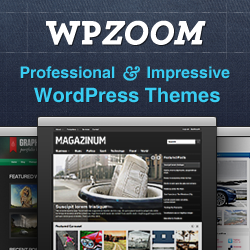

This article is filled with valuable information about Facebook privacy. The steps are easy to follow. It should be shared on facebook site to make some unsuspecting users be aware of the danger of how hackers steal their information online.
Great Tutorial that every user should read.
I wish it was possible to see some extra features like preventing recent activity from displaying (I know it’s possible to hide “likes” but how do I prevent people from seeing “every x and y are now friends”?)
I know this feature can be valuable to a lot of users.
Thanks for the tips
Thanks, Omer,
You make some great points, I do get tired of those updates. But I haven’t found a way to block / filter those out of our streams. I know at one time, there was a way to block useless updates from Farmville and mafia wars. If those are still their and if it can be used to block types of updates.
James, came here via another post you wrote on blog traffic but had to look for more advice. I might someday use FB for my biz if I could better control who sees what.
For example, lots of biz friends have good convos on their fan pages. I’d be happy to comment, if I knew I wouldn’t be updating (boring) personal friends and family. And vice versa. Then there are those updates I’d want to be on the fan page only.
I have lists set but from what you shared, I don’t think that kind of control and selectivity is possible.. which is why I follow the ‘if you don’t want so and so to see, then don’t post’ rule and do very little on FB. FWIW.
Hi Davina,
After some testing with several family/friend accounts I found the control does work. But I have noticed that the privacy settings may not work as they should or how we think they should.
I know that the settings will block those you do not want from seeing your status if you have your friend list if setup not see certain status updates. But I noticed that sometimes, they can see your status updates from your wall. But at other times they can not. I haven’t figured what causes this or if I made changes to my filters/lists and forgot. So more research is needed. But for me and the others I have talked to, just getting your status out of your status stream for those that don’t want here certain things, is good enough.. If they want to spend the time on my wall, I don’t care.
As for Fan pages, I do not think you can filter those messages. I think its seen by everyone.
I also do not share things that I wouldn’t share with work or with the parents. So the settings in this article work, and once I figure out this an issue, I will write an update to the issue.
Thanks for the quick reply James. As I suspected, FB is just trickier. I’d really like to see some options for fan page discussions.
It’s not even a matter of ‘hiding’ stuff so much as not wanting to spam old high school friends with an endless stream of boring biz stuff, or the opposite and scare away biz fish with all the personal ado. Which is why I use FB mostly for personal, then Twitter and LI for the professional.