Disclosure: We are a professional review site that receives compensation from the companies whose products we review. We test each product thoroughly and give high marks to only the very best. We are independently owned and the opinions expressed here are our own.
For the 7th part of the Adobe Illustrator Beginner Tutorials series we will talk about how to how to use the Transform tool in your projects. If you missed the last article, it describes and how to add type to your projects. So if you missed this great video make or new Adobe Illustrator, make sure to check the previous video.
How to Use Type in Adobe Illustrator
You can use the transform tool to move, rotate, reflect, scale, and to shear objects.
Using the Transform tool in Adobe Illustrator CC isn’t any different than using the Type tool in other graphic and image editors. Locate the Icon in the tool bar and select it. You have several different options to choose from once the Transform panel window opens.
To learn more about the Transform tool and how to use this tool in Adobe Illustrator CC Adobe Illustrator, check out the video below.
Adobe Illustrator Beginner Tutorials: How to Use Type in Adobe Illustrator
Adobe TV does a great job explaining how to use the Transform tool in Adobe Illustrator. It’s about three and half minutes long and explains the different ways you can use the Transform tool.


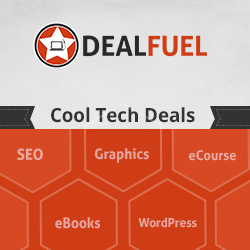

Leave a Reply