Disclosure: We are a professional review site that receives compensation from the companies whose products we review. We test each product thoroughly and give high marks to only the very best. We are independently owned and the opinions expressed here are our own.
For the second part of the Adobe Illustrator Beginner Tutorials series is about how to use Adobe Illustrator Artboards. If you miss the last article, it was about how to create a new document within Adobe Illustrator. So if you missed this great video make sure to check it out if you are new to Illustrator.
What are Adobe Illustrator Artboards
Artboards are a powerful tool in Illustrator and is created when you create a new document. It is added to the middle of the large workspace (canvas) and makes it easy for you add more artboards to the document as needed. What this means is that any graphics you place on the artboard will appear in the final design. Anything not on that artboard will not appear on the print, export, or saved a PDF file. This is a great way to add all the related elements to the same client’s project. With all the elements in one place, you won’t have to worry about where you stored all the files and different parts of the Illustrator projects on your system. Its all kept in one place and can all easily be managed from the artboard management window.
Adobe Illustrator Beginner Tutorials: How to Use Adobe Illustrator Artboards
As I mentioned before, this is the second article in the Adobe Illustrator beginner tutorial series from Adobe TV. The author of this short and simple video walks us through Adobe Illustrator artboards and explains what an artboard is, how to use them, how to add more artboards to your document, delete them, and how to manage them via the artboard management window.


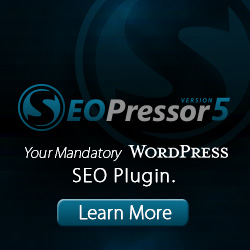

Leave a Reply