Disclosure: We are a professional review site that receives compensation from the companies whose products we review. We test each product thoroughly and give high marks to only the very best. We are independently owned and the opinions expressed here are our own.
 Recently I deiced to redesign my business cards. To do that, I would use Photoshop to create the graphics and to blend the layers. Then once I was happy with the design, I would add the content to the design.
Recently I deiced to redesign my business cards. To do that, I would use Photoshop to create the graphics and to blend the layers. Then once I was happy with the design, I would add the content to the design.
During the process of adding the text, I decided to use bullet points to separate some of the text. At that point, I realized that, I had never tried to add a bullet point to PhotoShop and I had no clue how to do that.
After some research, I found that Photoshop does not have a way to add bullet points to a Photoshop project. But, that doesn’t mean that can add a bullet point to your project.
How to add Bullet Points in Photoshop
As I mentioned above, Photoshop doesn’t have a way to add bullet points to a project. But if you use Windows you’re in luck. Photoshop does allow Windows keyboard commands.
To add a bullet point in Photoshop, press the ALT key and type 0149 while holding the ALT key down.
Image source: Inconfinder


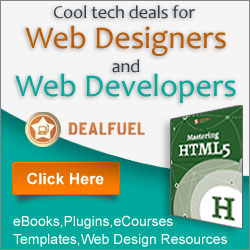
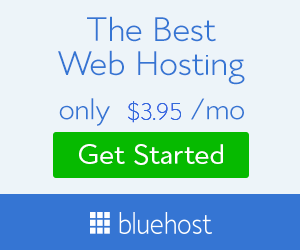
Working on Photoshop is not that easy and if you are not professionally into then forget it. The above tips will make work easy for you if you want to add bullent points to make it look great.
For the mac user’s out there, it’s as simple as pressing option and 8 at the same time. like this •