Disclosure: We are a professional review site that receives compensation from the companies whose products we review. We test each product thoroughly and give high marks to only the very best. We are independently owned and the opinions expressed here are our own.
WordPress makes it incredibly easy to embed videos into your pages and blog posts. However, you would need to use a plugin to create a video gallery listing on your website and display it on the front-end. In this article, we’ll show you how to create a WordPress video gallery to showcase on your site’s front-end in a neat and organized way. You’ll also be able to add additional information about each video and enable search, sort, and filter options.
How to Create a WordPress Video Gallery (In 3 Easy Steps)
The Posts Table Pro plugin lets you create a front-end video gallery in a table layout. You can use it to embed all sorts of videos into your WordPress website including video content from a video hosting service (like YouTube or Vimeo).
The videos you add to the table layout will automatically play in a video player so your site’s visitors don’t have to click through to individual pages. In addition to this, visitors will be able to search, sort, and filter the video gallery listing to quickly find the video they’re looking for.
Step #1: Decide how you’ll store the videos on your website
Start off by getting the Posts Table Pro plugin and installing it on your WordPress website. Once that’s done, activate the plugin’s license key.
Next, you’ll need to decide how you’ll be storing the videos in the back-end. Since the Posts Table Pro plugins works by displaying WordPress posts – either standard posts, pages, or custom posts – you’ll need to add each video to one of these post types.
Be sure to check out this complete tutorial for in-depth instructions on how to decide which post type is right for your specific needs and how to add videos to the gallery accordingly. You can either:
- Embed videos from a video hosting service
- Upload the video directly to your WordPress Media Library
- Create a video playlist
Step #2: Enter additional information about each video
Once you’ve added videos to the gallery, you can choose to enter any additional information that you’d like to display about each video on the front-end.
You might assign each video a category and tag, add a description, and enter the video length. Of course, this depends on the type of site you’re running. For example, if you sell online courses, you might choose to add a Buy Now! button for each video.
Step #3: Add your WordPress video gallery to a page or post
Now that your videos are ready to go, all that’s left to do is add them to your site’s front-end. You can choose to add your WordPress video gallery to any post, page, or text widget.
All you have to do is add the following shortcode to the main content area:
[posts_table post_type=”video” shortcodes=”true”]
If you added videos to:
- Pages: Replace ‘video’ in post_type=”video” with ‘page’.
- Custom post types: Replace ‘video’ in post_type=”video” with the slug for your custom post type.
That’s it! Preview the post or page on your site’s front-end. It should look something like this:
You can customize the look and feel of the table layout, choose which columns to show or hide, and which table options to enable by going into Post Table Pro’s settings page.
Conclusion
Posts Table Pro makes it incredibly easy to create a responsive WordPress video gallery. You can add all sorts of videos to it – from tutorials and reviews to unboxing videos and course previews – in a few simple steps.
Do you have any questions about creating a WordPress video gallery using Posts Table Pro? Let us know in the comments section below!
Guest Author Bio: From C++ to PHP, the language Maria thinks in is code, and translates it to English for humans to understand. She has a degree in Computer Science and is the writer of choice for many organizations. She is also The Big Boss at BloggInc., calling all the shots and personally supervising every word and piece of content.






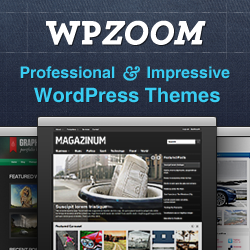

Leave a Reply